Crafting and building is an important part of Life is Feudal and because one character can't master all the crafting skills, trading will be one of the key parts of the game.
Currency[ | ]
Upon interacting with a Trading Post and selling a high valued item to The Crown the player will get a certain amount of coins.
There are 2 types of currency:
- Coins
- Copper coins has the value of 1
- Silver coins has the value of 100
- Gold coins have the value of 10'000
- God favors (these are only obtained through premium shop)
- God's coins (these are only obtained through premium shop)
Players will have the possibility to sell some basic crafting products The Crown at Trading posts.
Sell to the Crown[ | ]
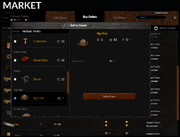
Selling to the Crown
Items can be sold to the crown in order to earn coins.
For a list of things that can be sold to the crown, see ZenDesk - Items that can be sold to the Crown.
The prices paid for different items depends on their quality and type. But the overall prices also change depending on the global supply of the item sold.[1]
Trading[ | ]
The main part of LiF's economy is the trade between players. Every (or almost every) item, object or building in the game can be created or gathered by players and since every character will have access only to limited number of skills, players will have to trade for resources and products they can't obtain by themselves.
Barter[ | ]
Direct player to player trade can be performed by personal Barter.
It is possible to barter between characters in person, but never with amounts bigger than they can hold in their inventory.
Currency is not required to barter but can be used.
 |
Trading Post[ | ]
Other forms of trade can also be conducted by trading posts. Since goods will be stored locally, players will have to travel to settlements which are selling the desired goods.[2]
Players are also able to build trading posts, and everyone is able to observe its goods from anywhere in the world. But in order to buy those goods players need to bring their money to that post and fetch goods back to their base by themselves.[3]
 |
 |
Player's own items set for sale are not displayed in "Buy" tab for this player.
FOLLOWING NEEDs A REWORK -> [1]
6.1 Buy Orders System[ | ]
If you need a certain amount of resources for your large crafting or construction work or if you want a certain type of weapon but cannot find it anywhere - you can now place a buy order!
A new Tab appeared in a Trading Post window, where you can see the actual demand of the goods and sell to players what they want. Also, you can create your buy order in ‘My Offers’ tab.
Partial purchase Now in the item description, you can see the price per unit if the partial purchase is allowed. An order is closed when the total quantity of items was sold or purchased from the “partially purchase allowed” order. Otherwise, the order is open and the number of items in this order is updated.
Note: All orders that allowed to partial purchase are marked in a ‘Sell Orders’ and ‘Buy Orders’ tabs.
Goods delivery by the Crown Each purchase now can be delivered. For quite a significant payment, you can now order an instant delivery of the goods that you have purchased from a distant Trading Post to you. Cost of the delivery is calculated based on the distance between trading posts.
The seller of an item will receive a number of coins equal to item price minus delivery cost. In case you create a Buy order, the delivery cost will be automatically added to an order price.
Note: if it is a regional resource it saves all regional effects after delivery to another region.
6.2 Interface of the Trading Post Window: (Reworked UI)[ | ]
We have redesigned most parts of users’ interface windows and moved all the interface on a new web framework. Next, we will share information about new Trading Post windows and tabs.
Buy Orders Tab: If you need a certain amount of resources or a particular item, you can now place a buy order! In the ‘Buy Orders’ tab on a Trading Post window, you can see a list of items that players want to buy. If you have a needed item, you can sell it right here.
How to sell:
By clicking on an order, an information window opens. It consists of all information about the selected item and a list of items in the seller’s character storage that can be sold by this order. Choose items and their quantity (if allowed partial purchase). You also can see a delivery cost and a total amount of coins under ‘Total price’ after all calculations. Click the ‘Sell’ button. Your items will be sold and you will receive your coin.
Note: The seller receives money minus delivery cost (total amount the seller will receive is under the ‘Total Price’ tab)
My Offers Tab
Now it consists of four tabs, that allow you to put an item for sale, to create a buy order, to see a trade log and sell items to the Crown.
New Sell Order In this section, you can put an item from a list of items, that you have in a Trading post's storage, for sale.
How to create a sell order: 1. Choose an item from the list of items, that you have in a Trading post's storage. It provides you with item names and their quantity. 2. Choose a price per unit in copper coins. It automatically converts it to gold/silver/copper coins. 3. Check a ‘Allow partial purchase’ checkbox, if you need it. 4. Choose a quantity of selling items. 5. In the bottom of the window, you can see commission and total price. 6. When you finish, click ‘Create’ button.
New Buy order. Here you can create your buy order. On the left side, you can see a goods categories and a search field. On the right side: information about the selected item.
How to create a buy order: 1. Search for the needed item in the search field or in the categories tree. 2. Choose the needed item. 3. Choose how many items you need in Quantity field. 4. Choose Quality interval. 5. Choose Price interval in copper coins. It will automatically show you converting to gold/silver/copper coins. 6. Check a ‘Allow partial purchase’ check box, if you allow to sell order partly. 7. Choose a Region from a drop down menu or skip choosing if you don’t mind to get a purchase from any of regions. 8. Click ‘Create’ button.
Then your buy order will appear in the ‘My Offers’ tab and in the ‘Buy Orders’ tab for other players.
Trade log Here you can see all the operations, like selling or buying, that were in your trading posts. This tab makes your Trading Posts operating easier by saving a log of all operations and allowing you to see it at any time from any of your Trading Post.
Each record in the log consist of:
- type of operation (Sold or Buy) - date of operation in UTC - information about items that participate in an operation
You can sort records by each column values.
Sell to Crown tab We just created it as a separate tab to make it more comfortable in use. You can see a list of items that you can sell to the Crown on the left side of the window in the ‘List of goods’ tab, or simply in the ‘Storage’ tab all items in your storage that can be sold will be marked with a crown icon.
How to sell items to the crown: 1. Choose an item from the list on the left side in the ‘Storage’ tab. 2. Choose quantity on the right side in the item window. You also can see total amount of coins that you will receive here. 3. Press ‘Sell to Crown’ button
Advanced Search
Note: if you want to search for orders in all trading posts, you need to check ‘Global search’ checkbox.
You can search for an item in the following ways: 1. You can just fill the search field and choose from the drop-down menu.
2. By filtering tab results from a Categories tree by choosing one of them
3. Use the advanced search by clicking the ‘Search options’ button. The button will open a window where you can choose each of the following characteristics of selling an item: quantity, quality and durability interval, price interval, features, distance to a trading post that store an item, region or certain trading post. After you choose options it will be shown under the search field.
Note: only leader or minor leader can support Trading post.
References[ | ]
- ↑ Saxxon: "Prices will fluctuate based on supply and the volume of items sold." Steam forum -> Selling to the crown
- ↑ http://lifeisfeudal.com/forum/post6175/?hilit=trad*#p6175
- ↑ http://lifeisfeudal.com/forum/interactive-faq-t3/page230/#p10916

